更新todo内容
在之前的章节里,我们已经开发了一个小的todo app,我们可以增加、删除、完成/未完成 todo items,我们还开发了一个过滤器用于筛选不同状态的todo列表。今天我们将增加一个新功能,即编辑修改todo的内容。
模块化编辑或者显示
思路:我们给每个todo增加一个新的属性:
editing,如果这个属性为true则表示正在编辑状态,反之则为非编辑状态。在编辑状态时我们显示一个编辑的模块,在非编辑状态时我们显示现有的模块,我们称之为"显示"模块。
首先,我们将在row.js里,导入TextInput这个控件。
import {View, Text, StyleSheet, Switch, TouchableOpacity, TextInput} from "react-native";
将现有的todo内容和删除按钮模块化:
const textComponent = (
<View style={styles.textWrap}>
<Text style={[styles.text, complete && styles.complete]}>{this.props.text}</Text>
</TouchableOpacity>
);
const removeButton = (
<TouchableOpacity onPress={this.props.onRemove}>
<Text style={styles.remove}>X</Text>
</TouchableOpacity>
);
然后,增加一个新的编辑状态的模块:
const editingComponent = (
<View style={styles.textWrap}>
<TextInput
autoFocus
multiline
value = {this.props.text}
onChangeText = {this.props.onUpdate}
style={styles.input}
/>
</View>
);
增加处理方法
我们需要有2个方法,一个用于处理update todo text,另一个用于处理切换编号和非编辑状态。在app.js里,我们增加这2个方法:
handleUpdateText(key, text) {
const newItems = this.state.items.map((item) =>{
if (item.key !== key) return item;
return {
...item,
text
}
});
this.setSource(newItems, filterItems(this.state.filter, newItems));
}
handleToggleEditing(key, editing) {
const newItems = this.state.items.map((item) =>{
if (item.key !== key) return item;
return {
...item,
editing
}
});
this.setSource(newItems, filterItems(this.state.filter, newItems));
}
将2个处理方法传给Row组件
和之前我们将handleComplete方法传给Row组件一样,我们将这2个新的处理方法传递给Row组件,同时不要忘记先将这2个新的方法bind(this)。
<Row
key={key}
onRemove = {() => this.handleRemoveItem(key)}
onComplete = {(complete) => this.handleToggleComplete(key, complete)}
onToggleEdit = {(editing) => this.handleToggleEditing(key, editing)}
onUpdate = {(text) => this.handleUpdateText(key, text)}
{...value}
/>
切换编辑和非编辑状态
回到row.js,我们需要给"显示"控件增加一个长按方法,当我长按这个todo的时候,表示我想编辑这个todo,我们需要将<View>换成<TouchableOpacity>
const textComponent = (
<TouchableOpacity style={styles.textWrap} onLongPress={() => this.props.onToggleEdit(true)} >
<Text style={[styles.text, complete && styles.complete]}>{this.props.text}</Text>
</TouchableOpacity>
);
现在我们运行一下app
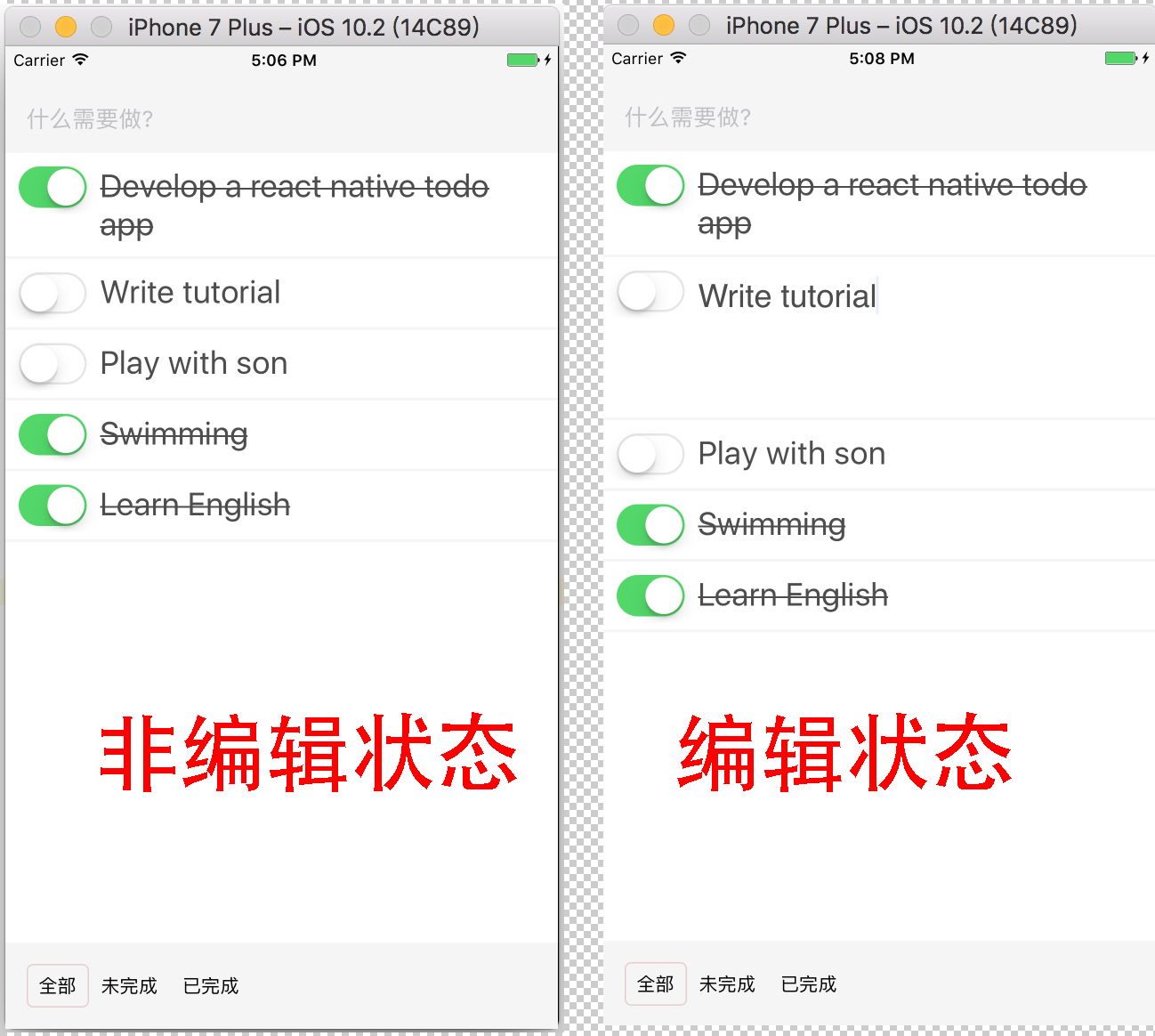
最后,我们需要在编辑状态时增加一个按钮,切换回非编辑状态,增加一个doneButton控件:
const doneButton = (
<TouchableOpacity style={styles.done} onPress={() => this.props.onToggleEdit(false)}>
<Text style={styles.doneText}>Save</Text>
</TouchableOpacity>
);
在Row的render方法里,我们使用this.props.editing来判断是显示编辑状态还是非编辑状态。
{this.props.editing ? editingComponent : textComponent}
{this.props.editing ? doneButton : removeButton}
以下为最终的运行结果
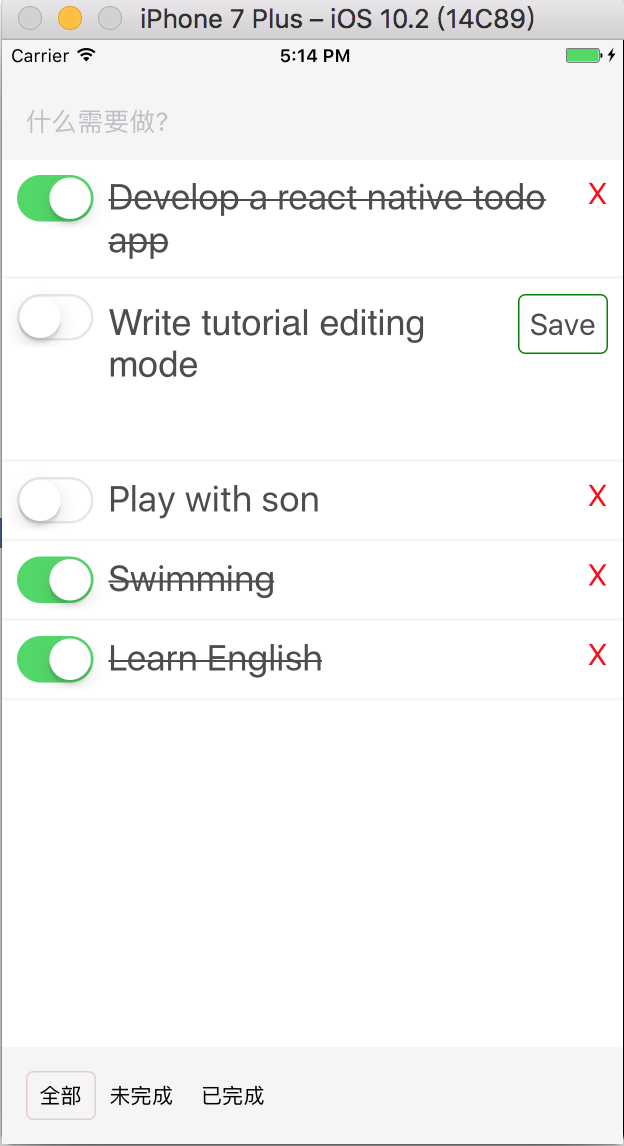













网友评论