前言:
uni-app的框架结构本质上和vue有很多相似的地方,只不过为了实现多端跨平台做了部分转换处理.所以只要你会写基本的css 和vue 基本没什么问题。
这次介绍的是uni-app 的《插件市场》 作为一个后端程序员UI是最为头疼的问题,但有了uni-app的插件市场很多UI库都能从里面找到
当然这些UI库都是一些大神的开源作品,这里我选取了ColorUII这个UI库。[ColorUI-UniApp]https://github.com/weilanwl/ColorUI
博客园里uni-app实战同僚的文章讲解的非常详细,这里转载为他点赞👍
目录
博客园地址
第一章搭建uni-app 记账小程序
第二章《uni-app记账小程序导航登录注册篇》
正文
<font size=4 face="微软雅黑" >微信的调试预览和真机调试功能是需要开发者ID的,申请步骤很简单就不再赘述了</font>
微信开发工具
避免重复造轮子,直接前往插件市场找
使用引导页面资源
APP-引导页 新增定位及天气👍
1.做app的引导界面
实现原理:
(1)通过app.vue的启动函数 onLaunch 进入函数以后,使用api uni.setTabBarBadge()来控制你要率先显示的界面,也就是显示你要的引导页
(2)再通过swiper组件是实现滑动的效果
(3)本地保存是否显示引导界面的参数,用来判断首次安装或是首次加载(引导界面展示的图片可以用网络路径 https ,而控制是否显示的参数也是后台api接口提供,这样,比如你更新了或是有新的广告图片可以在服务端控制)
案例都有了实现起来就很简单了
第一步
新建 guide.vue pages文件夹->index文件夹->右键 (新建-vue文件) 页面做两件事
<template>
<view class="content">
<swiper class="swiper" :autoplay="autoplay" :duration="duration">
<swiper-item>
<view class="swiper-item">
<view class="swiper-item-img">
<image src="../../static/guide/title_01.png" mode="aspectFit"></image>
</view>
<view class="swiper-item-img">
<image src="../../static/guide/icon_01.png" mode="aspectFit"></image>
</view>
</view>
<view class="jump-over" @tap="launchFlag()">{{jumpover}}</view>
</swiper-item>
</swiper>
<view class="uniapp-img">
<image src="../../static/guide/uniapp4@2x.png" mode="aspectFit"></image>
</view>
</view>
</template>
<script>
export default {
data() {
return {
jumpover: '跳过',
autoplay: false, //是否自动切换- 这里swiper 就相当于是轮播图
duration: 500, //滑动时长
loagtime: setTimeout(() => { ///过了5秒没有点击就自动关闭
uni.setStorage({
key: 'launchFlag',
data: true,
});
uni.reLaunch({
url: '/pages/index/index'
});
}, 3000),
}
},
onLoad() {
this.loagtime;
},
methods: {
launchFlag: function() {
clearTimeout(this.loagtime);
/**
* 向本地存储中设置launchFlag的值,即启动标识;
*/
try {
console.log('我来设置启动的值')
uni.setStorage({
key: 'launchFlag',
data: true,
});
uni.reLaunch({
url: '/pages/index/index'
});
} catch (e) {
//TODO handle the exception
console.log('报错了')
}
}
}
}
</script>
<style>
page,
.content {
width: 100%;
height: 100%;
background-size: 100% auto;
padding: 0;
}
.swiper {
width: 100%;
height: 80%;
background: #FFFFFF;
}
.swiper-item {
width: 100%;
height: 100%;
text-align: center;
position: relative;
display: flex;
/* justify-content: center; */
align-items: flex-end;
flex-direction: column-reverse
}
.swiper-item-img {
width: 100%;
height: auto;
margin: 0 auto;
}
.swiper-item-img image {
width: 80%;
}
.uniapp-img {
height: 20%;
background: #FFFFFF;
display: flex;
justify-content: center;
align-items: center;
overflow: hidden;
}
.uniapp-img image {
width: 40%;
}
.jump-over,
.experience {
position: absolute;
height: 60upx;
line-height: 60upx;
padding: 0 40upx;
border-radius: 30upx;
font-size: 32upx;
color: #454343;
border: 1px solid #454343;
z-index: 999;
}
.jump-over {
right: 45upx;
top: 125upx;
}
.experience {
right: 50%;
margin-right: -105upx;
bottom: 0;
}
</style>
第二步
新建 index.vue pages文件夹->index文件夹->右键 (新建-vue文件) 页面做一件事 (判断 我们是不是第一次安装或是第一次加载)
<template>
<view class="content">
<image class="logo" src="/static/logo.png"></image>
<view class="out-btn" @tap="outBtn()">清除launchFlag值</view>
<view>
<text class="title">{{title}}</text>
</view>
</view>
</template>
<script>
<template>
<view class="content">
<image class="logo" src="/static/logo.png"></image>
<view class="out-btn" @tap="outBtn()">清除launchFlag值</view>
<view>
<text class="title">{{title}}</text>
</view>
</view>
</template>
<script>
export default {
data() {
return {
title: 'Hello'
}
},
onLoad() {
console.log('再次加载')
this.loadExecution()
},
methods: {
outBtn: function() {
uni.showModal({
title: '清除launchFlag值',
content: '确定要清除launchFlag值,进行重启测试?',
success: function(res) {
if (res.confirm) {
console.log('用户点击确定');
// 清除缓存
uni.clearStorage();
// 两秒后重启
// #ifdef APP-PLUS
uni.showToast({
icon: 'none',
duration: 3000,
title: '清除成功2秒后重启'
});
setTimeout(function() {
uni.hideToast();
plus.runtime.restart();
}, 2000);
// #endif
// 两秒后跳转
// #ifdef H5 || MP-WEIXIN
uni.showToast({
icon: 'none',
duration: 3000,
title: '清除成功2秒后刷新'
});
setTimeout(function() {
uni.reLaunch({
url: '/pages/index/guide'
});
}, 2000);
console.log('跳转到首页')
// #endif
} else if (res.cancel) {
console.log('用户点击取消');
}
}
});
},
loadExecution: function() {
/**
* 获取本地存储中launchFlag的值
* 若存在,说明不是首次启动,直接进入首页;
* 若不存在,说明是首次启动,进入引导页;
*/
try {
const value = uni.getStorageSync('launchFlag');
if (!value||value=='') {
uni.reLaunch({ //// 跳转方式不同
url: '/pages/index/guide'
});
}
} catch (e) {
// error
uni.setStorage({
key: 'launchFlag',
data: true,
success: function() {
console.log('error时存储launchFlag');
}
});
uni.reLaunch({
url: '/pages/index/index'
});
}
}
}
}
</script>
<style>
.content {
text-align: center;
height: 400upx;
}
.logo {
height: 200upx;
width: 200upx;
margin-top: 200upx;
}
.title {
font-size: 36upx;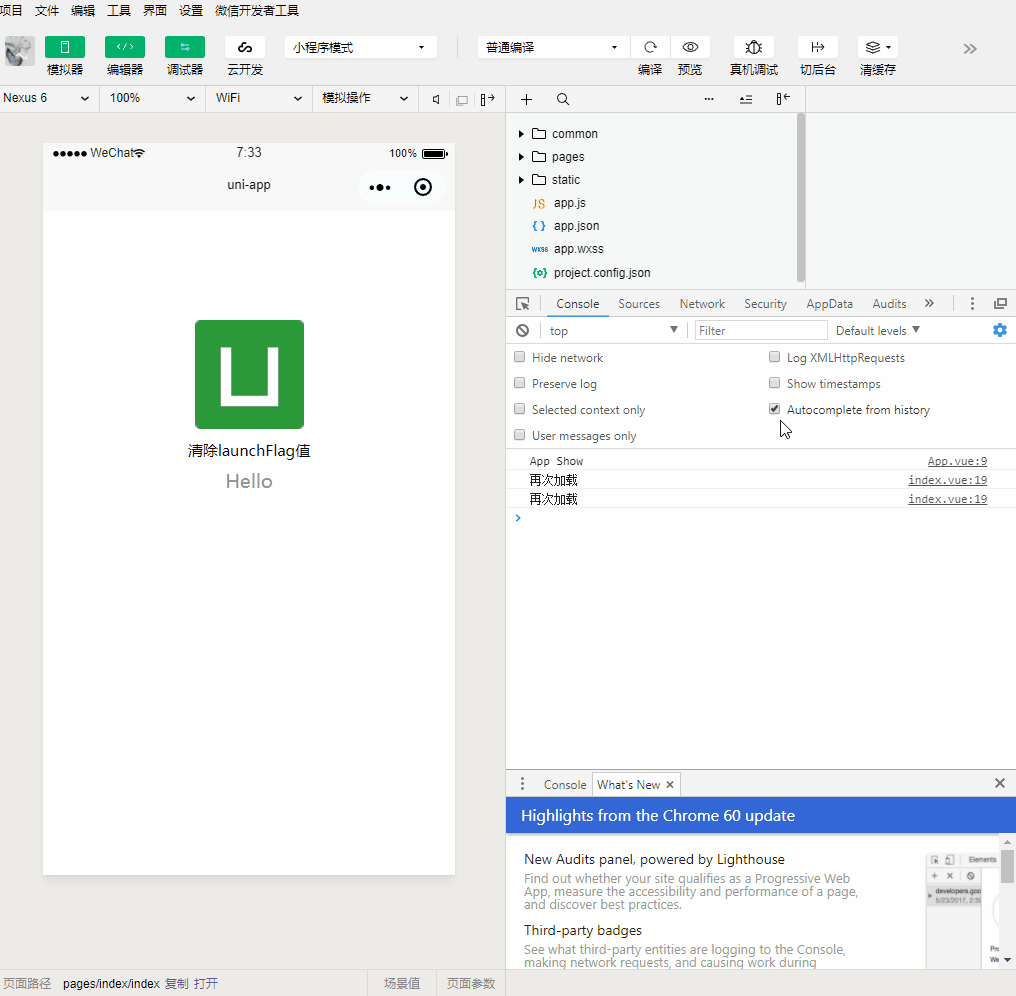
color: #8f8f94;
}
</style>
<font size=4 face="微软雅黑" >注意:我跳转用的 reLaunch(关闭所有页面重新打开一个界面) ,uni.navigateTo(OBJECT) 是保持当前页面,因为微信 限制 打开的最高层数10层,所以要用reLaunch 跳转才能看到测试效果,不然navigateTo跳转第10界面它就不会动了 像这个样子</font>
 image
image
<font size=4 face="微软雅黑" >设置 ”不校验合法域名、web-view(业务域名)、TLS 版本以及 HTTPS 证书 “ 不设置会提示你http错误什么的,两种方式</font>
微信开发工具
 image
image





网友评论