Markdown and Typora Intro
Typora is a software for Mac to support the markdown.
Readable & Writeable
Typora will give you a seamless experience as both a reader and a writer. It removes the preview window, mode switcher, syntax symbols of markdown source code, and all other unnecessary distractions. Replace them with a real live preview feature to help you concentrate the content itself.
-
Distractions Free
-
Seamless Live Preview
-
What You See Is What You Get
Simple, yet Powerful
Images
-
Using markdown syntax to insert images into your content.
For instance,
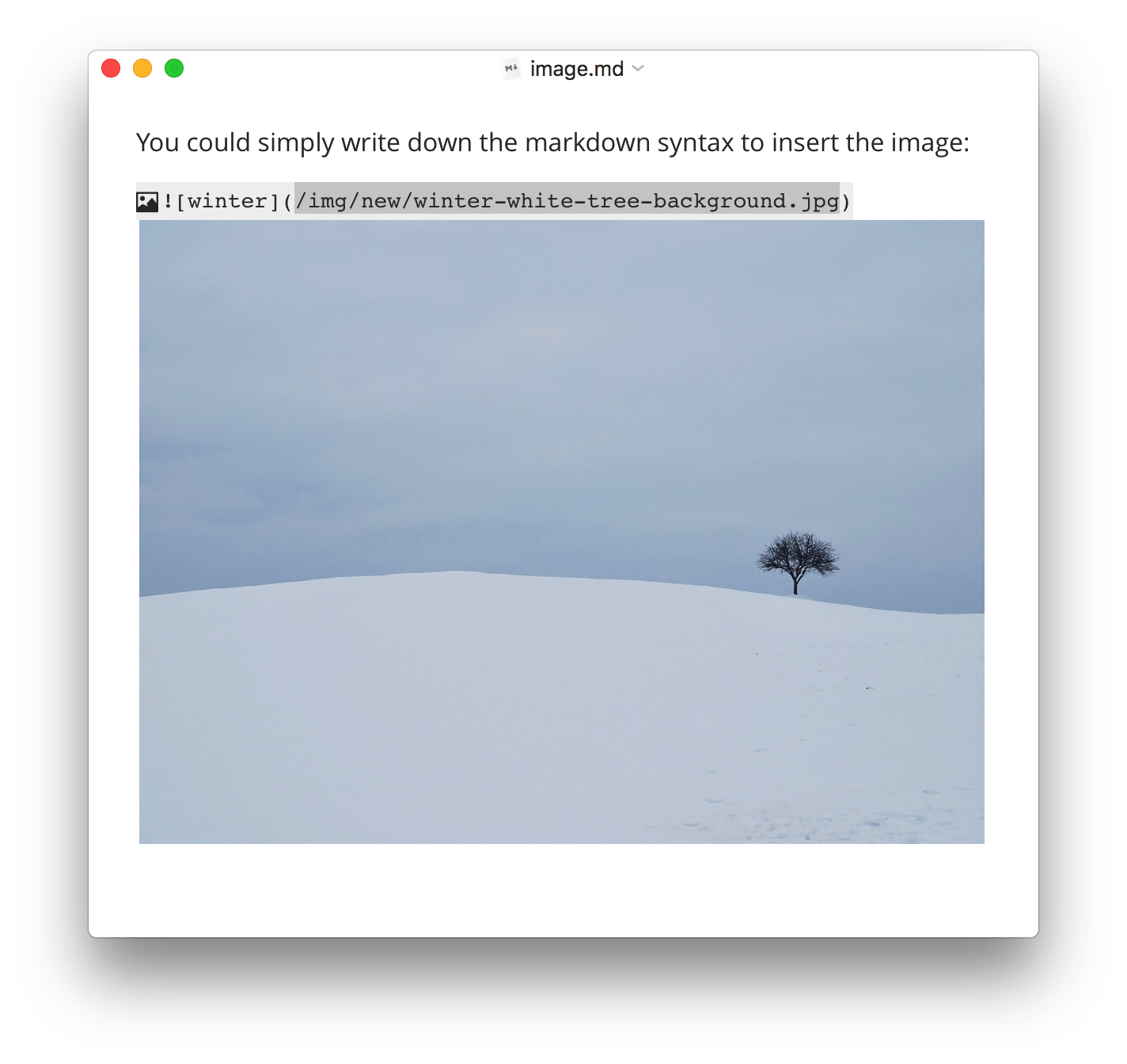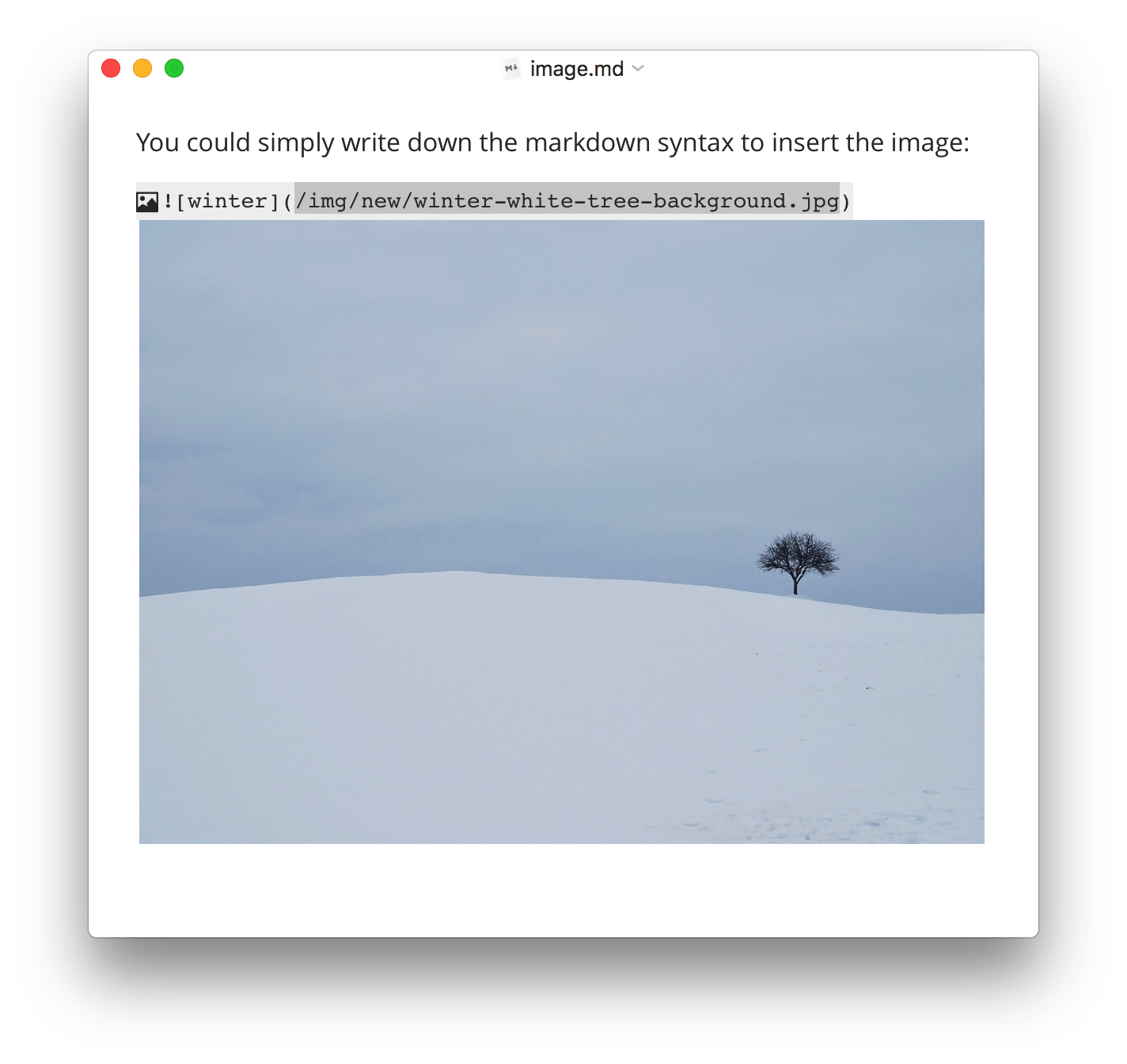 winter
winter
-
Using shortcut
cmd + option + ito insert snappet into your content
Headers
Markdown had defined 5 different size about headers.
-
One-level header
-
Markdown syntax
# One level headerOne level header
-
Press
cmd + 1, then input your header.
-
-
Secondary-level header
-
Markdown syntax
## secondary level headerSecondary level header
-
Press
cmd + 2, then input your header.
-
-
Third-level header
-
Markdown syntax
### Third level headerThird level header
-
Press
cmd + 3, then input your header.
-
-
Forth-level header
-
Markdown syntax
#### Forth level headerForth level header
-
Press
cmd + 4, then input your header.
-
-
Fifth-level header
-
Markdown syntax
##### Fifth level headerFifth level header
-
Press
cmd + 5, then input your header.
-
Lists
Markdown defineded Unordered List,Ordered List,Task List, those lists basiclly fullfill our needs.
Unordered List
Markdown syntax or using shortcut to insert unordererd list into your content.
- Apple
- Mango
- Banana
Or, Press cmd + option + u in Typora.
- Apple
- Mango
- Banana
And you could arrange nested lists like a rich editor, by tab and shift + tab key, here the nested unordered list.
- Animal
- Monkey
- Horse
- Tiger
- Bird
- parrot
- sparrow
- Animal
- Monkey
- Horse
- Tiger
- Bird
- parrot
- sparrow
Ordered List
Markdown syntax of the ordered list is the simplest, but notice the indentation,
1. Apple
2. Mango
3. Banana
- Apple
- Mango
- Banana
Or, press cmd + option + o in Typora.
Task list
GFM task list supported. Able to manage simple todos in a markdown file.
- [x] Python
- [ ] C#
- [ ] Java
- [ ] Javascript
- [ ] C
- [ ] SQL
Or, press cmd + option + x to insert task list in Typora.
- [x] Python
- [ ] C#
- [ ] Java
- [ ] Javascript
- [ ] C
- [ ] SQL
Cool, huh 😀
Tables
At first, it give me a suprise that markdown support tables, but when i start to using it, I've got to say it's amazing , really helps me a lot.
For instance, I create a table below.
| Name | Age | Club |
|---|---|---|
| Ronaldo | 32 | Real Madrid |
| Messi | 31 | Barcelona |
The markdown code goes like this,
| Name | Age | Club |
| :------ | ---- | ----------- |
| Ronaldo | 32 | Real Madrid |
| Messi | 31 | Barcelona |
Seems a little complated, if you do it manully, but in Typora , you could just press cmd + T to popup a window to choose how many columns and rows you need, the best part is you can adjust the row counts and columns counts while you fulfill the value in table.
Code Fences
Code changes world, Steve Jobs used to claim that everyone should learn to program.
Markdown support nearlly all the popular programming language you can find in the world, and highlight the code at wonderful way.
Here's some explams:
-
C#
// A Hello World! program in C#. using System; namespace HelloWorld { class Hello { static void Main() { Console.WriteLine("Hello World!"); // Keep the console window open in debug mode. Console.WriteLine("Press any key to exit."); Console.ReadKey(); } } }
-
Java
/****************************************************************************** * Compilation: javac HelloWorld.java * Execution: java HelloWorld * * Prints "Hello, World". By tradition, this is everyone's first program. * * % java HelloWorld * Hello, World * * These 17 lines of text are comments. They are not part of the program; * they serve to remind us about its properties. The first two lines tell * us what to type to compile and test the program. The next line describes * the purpose of the program. The next few lines give a sample execution * of the program and the resulting output. We will always include such * lines in our programs and encourage you to do the same. * ******************************************************************************/ public class HelloWorld { public static void main(String[] args) { // Prints "Hello, World" to the terminal window. System.out.println("Hello, World"); } } -
Javascript
function fn(s){ console.log(s) } fn('Hello World')
-
Python
def fn(s:str)->str:
print(str)
fn('Hello World')
And So on, now, let me show you how the markdown syntax do the magic.
```python
def fn(s:str)->str:
print(str)
fn('Hello World')
Using ``` language name ``` will do the trick!
Or, if you are using Typora , you could just press cmd + alt + c to insert the code fances.













网友评论