SublimeTheme : Nil (for Stata)
标签(空格分隔): SublimeTheme Stata
Nil Theme
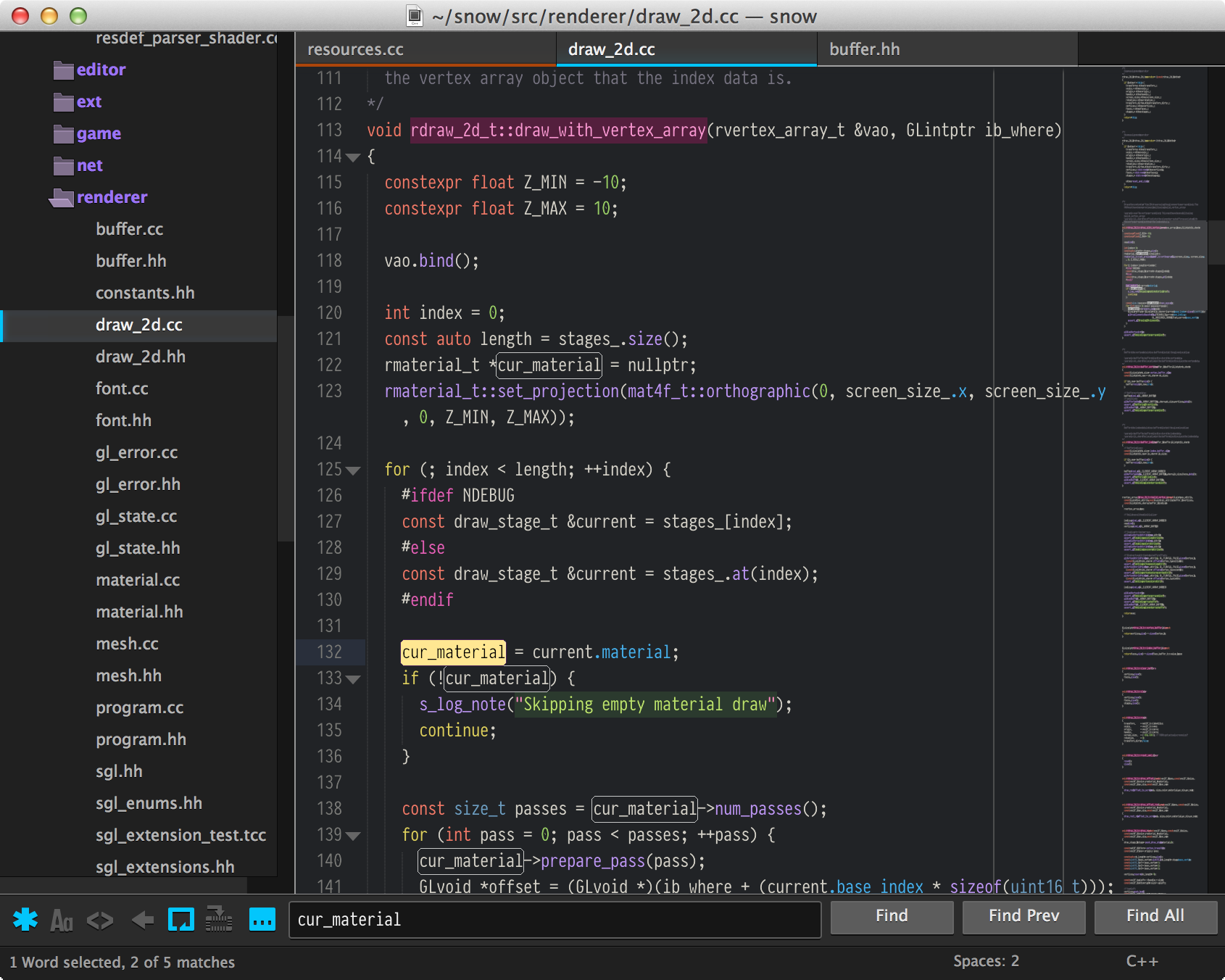 Nil theme
Nil theme
Nil UI theme for Sublime Text 2
Nil is the dark theme for the overall Nil theme package. Yes, there'sa light theme – scroll down if that's what you want. They're both inthe same repository, though they have different names just to be fancy.The color scheme pictured above is Big Duo.
This theme is based on Raik Ilves's Pseudo OSXtheme, which is in turnbased on Ian Hill's Soda theme. Additionally, this theme was inspired by Liam Cain's Refreshtheme, which is alsoa variant of Pseudo OSX. So, it's worth noting that Raik's made a prettyhandy base for new themes.I recommend checking out both of them if thisdoesn't do it for you (and it's rough around the edges, so it may not).
Overlay scrollbars are kindly borrowed from the default theme.
Ayin Theme
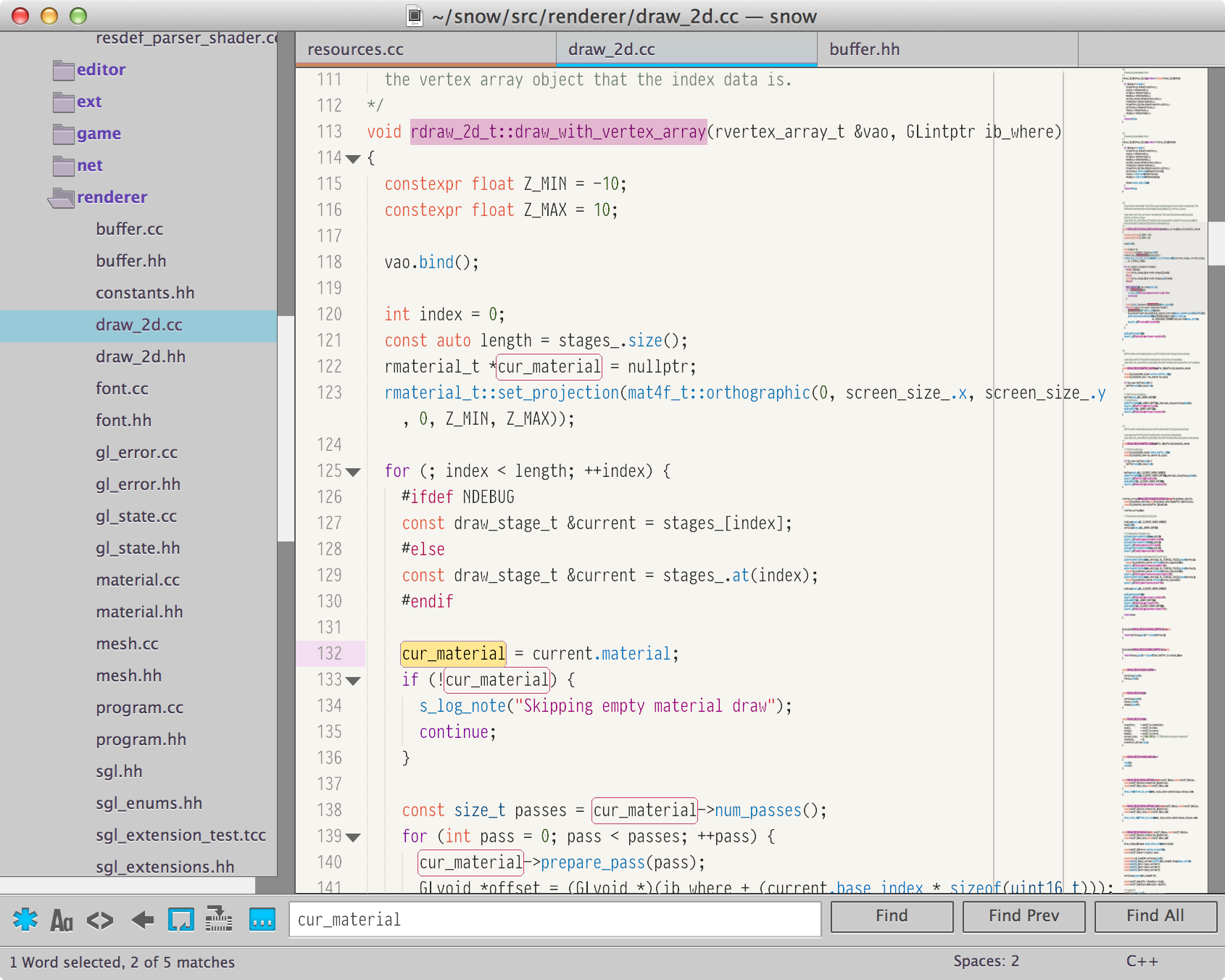 Ayin theme
Ayin theme
Ayin UI theme for Sublime Text 2
Ayin is the light theme of the Nil theme package. It features a lot ofgrey and arguably softer colors, though should still remain as pseudo-functional as its dark counterpart. The color scheme pictured above isTubnil Bright.
Color Schemes
The Nil theme package comes with the two color schemes seen in the boththe light and dark screenshots respectively:
-
Tubnil.tmTheme→ My personal variation of the Tubster theme forTextMate. This is the original dark color scheme. -
Tubnil Bright.tmTheme→ A variation on the above Tubnil theme forfolks who like bright color schemes. -
Big Duo.tmTheme→ Another variation on Tubnil, this time witha slightly lighter background color, arguably less intense colors,and so on. Cast in the name of god and all that.
Both can be found in the root directory of the package, so to use iteither, simply point your color_scheme preference toTheme - Nil/Tubnil.tmTheme or one of the other color schemes.
Options
There are a handful of options you can use to customize the appearanceof both the Nil and Ayin themes. All options are boolean values anddisabled by default. Their keys and descriptions follow:
-
highlight_modified_tabs— If true, will display an orange bar undertabs with modified buffers. -
sidebar_folders— If true, will display a folder icon beside foldersin the sidebar instead of a disclosure triangle. Sidebar folders areoff by default. -
colored_folder_glyphs— If true, will tint either folder icons ordisclosure triangles in the sidebar (only the sidebar) purple. -
disable_colored_group_labels— If true, will disable the coloredgroup labels. Group labels are the things that say “Group 1” and 2 andso on in the sidebar. They're only visible if you have open filesshown. Colored group labels are enabled by default. -
disable_colored_folder_labels— If true, will disable the coloredfolder labels in the sidebar. This is independent of group labelcoloring. Colored folder labels are enabled by default.
To set any of these properties, place them and their values in your userpreferences file.
HDPI Displays
This theme includes HDPI images for displays that support HDPI on MacOS X, such as the recent (as of this writing) MacBook Pro with theretina display. Both screenshots above are in HDPI.
Fonts
In the above screenshots, the font in use is PragmataPro, designed byFabrizio Schiavi. In previous screenshots, the font in use was Envy Code R,by Damien Guard. The former is an excellent font, but is not free. Thelatter is also an excellent font and free. Neither font ships with thistheme package. My personal preference these days is PragmataPro, but Ihad no particular font choice in mind for the theme and the importantthing is that you use what you like.
Installation
Package Control
If you have Package Control installed, you simply need to open thePackage Install window and select “Theme - Nil”. After that, skip aheadto the “Activating” section of this README.
Installation via Git
You can download or clone the repository into your Sublime Text 2Packages directory. To do this, simply navigate to~/Library/Application Support/Sublime Text 2/Packages (or wherever itis on your particular operating system) and run the following command:
git clone git://github.com/nilium/st2-nil-theme.git 'Theme - Nil'
It's very important you clone the repository into the Theme - Nildirectory otherwise the theme won't locate its assets and will take onan eldritch appearance. You don't want Shub-Niggurath crawlingout of your screen, so remember, put it in the right directory.
Manually Downloading
If you choose to download an archive of this repo from GitHub, you mustrename the extracted folder to Theme - Nil and put it in yourPackages directory. That's it – simple.
Activating
In your Settings - User file (hit ⌘, on Mac OS to open it), set the"theme" key to "Nil.sublime-theme" or "Ayin.sublime-theme", likeso:
{
"theme": "Nil.sublime-theme"
}
or
{
"theme": "Ayin.sublime-theme"
}
Assuming you have then installed it correctly, it should show the theme.Due to what I assume is settings from previous themes surviving, you maywish to restart Sublime Text 2 as well, but otherwise you should be goodto go.





网友评论