本文是《巧用UIView辅助开发》文集的第二篇,从最简单的UIView开始,学习iOS开发中的一点经验技巧。
文集第一篇戳 手把手教你如何同时绘制圆角和阴影。
原文链接:http://www.jianshu.com/p/f9ac729758e0
效果图
废话少说,先上效果图:
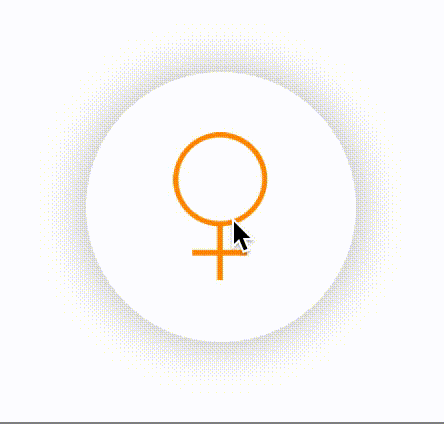 动画效果
动画效果
demo的源码和图片资源戳 https://github.com/caiyue1993/RolitaCircle
实现的效果主要使用的是 UIView 的 animateWithDuration 方法。UIView可以通过设置transform属性做变换,但实际上它只是封装了内部图层的变换。
苹果官方文档中对 animateWithDuration 方法的介绍如图:
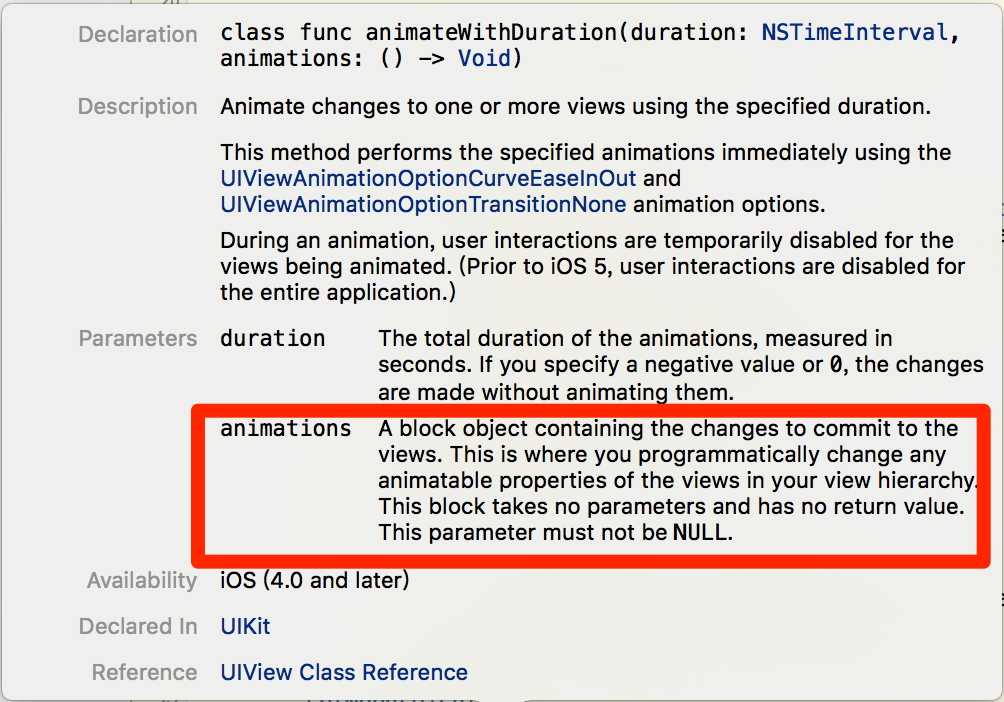 关于animateWithDuration的介绍
关于animateWithDuration的介绍
注意看划线的部分,我们在传给 animations 参数的 block 可以programmatically change any animatable properties of views in your view hierarchy 。翻译成中文就是,我们可以在这个block中对视图中 animatable 的属性进行更改,从而可以产生动画效果。
至于哪些属性是 animatable 的,只要 command 键点击属性去看即可,如图:
 查看animatable属性
查看animatable属性
使用贝赛尔曲线画圆
关于贝赛尔曲线在这篇文章中就不介绍了,参见官方文档 UIBezierPath Class Reference。
使用贝赛尔曲线画圆,首先,我们可以建立一个Button的子类(不妨命名成LolitaCircleButton)用来绘制特定颜色的圆按钮(加上阴影),代码如下:
override func drawRect(rect: CGRect) {
super.drawRect(rect)
let path = UIBezierPath(ovalInRect: rect)
color.setFill()
path.fill()
}
现在的效果如图所示:
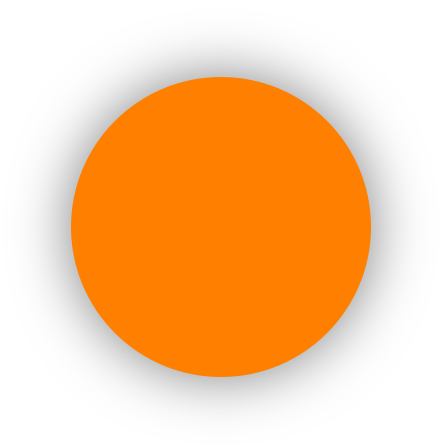 使用贝赛尔曲线画圆
使用贝赛尔曲线画圆
当我们点击按钮时,给按钮加上缩小的动画效果:
override func touchesBegan(touches: Set<UITouch>, withEvent event: UIEvent?) {
super.touchesBegan(touches, withEvent: event)
color = UIColor.whiteColor()
setNeedsDisplay()
UIView.animateWithDuration(0.15) {
self.transform = CGAffineTransformMakeScale(0.9, 0.9)
}
}
当释放按钮时,加上回收的效果,还是直接上代码吧:
override func touchesEnded(touches: Set<UITouch>, withEvent event: UIEvent?) {
super.touchesEnded(touches, withEvent: event)
color = UIColor.orangeColor()
setNeedsDisplay()
transform = CGAffineTransformMakeScale(0.0, 0.0)
UIView.animateWithDuration(0.4, delay: 0, usingSpringWithDamping: 0.7, initialSpringVelocity: 0.5, options: [], animations: {
self.transform = CGAffineTransformIdentity
// CGAffineTransformIdentity也可替换成CGAffineTransformMakeScale(1.0, 1.0)
}, completion: nil)
}
然后加上按钮在normal状态和highlighted状态显示的图片。
func commonInit() {
setImage(UIImage(named: self.imageURL)?.imageWithColor(self.color), forState: .Highlighted)
setImage(UIImage(named: self.imageURL), forState: .Normal)
}
// 其中imageURL是初始化时外部传入的图片地址
这样,开头的按钮动画就完成了。具体的实现细节,请戳下面的链接。
Gist 地址: BubblePop
《巧用UIView辅助开发》系列第二篇就写到这里。





网友评论